- My Account
-
- Some services are not accessible on a smartphone.
- My Dashboard
- Quick Order
- My Frequently Ordered Products
- My Purchase Lists
- My Shopping Carts
Quick Order
ATS Traffic allows you to quickly add products to your order via the Quick Order (or “Order Express”) functionality. You can add products inline in a grid by entering the SKU or name of the product, or through the upload of an Excel sheet. The items added to the Quick Order table will be automatically added to your cart for quick checkout. To get to the Quick Order page, select?My Account > Order Express in the menu at the top of the screen.
Note: You cannot save this list of products in the Quick Order page, but you have the ability to save your cart in the My Shopping Carts page or to create a purchase list (see My Purchase list page).
How to Copy/Paste a Product List: If you are having some difficulties entering a product list in the table, ATS Traffic gives you the necessary instructions to know everything about copy pasting a product list in the Quick Order page. You only have to click the How to Copy/Paste a Product List button to access this information.
Purchase order number: Enter a purchase order number for the Order Express, this allows the user to not have to write it down in the checkout page, and thus confirm their payment more quickly. Select Save to save the purchase order number for the checkout
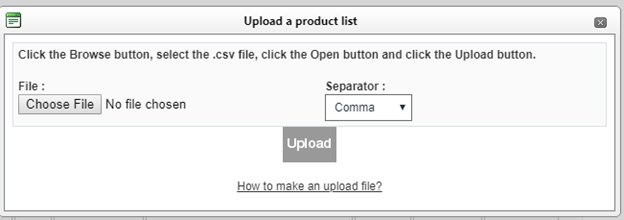
The table:
- Code: Write in this field the Product Code (SKU) or the name of the product. If you write in the name of the product we will search the corresponding results and display them for you to choose the right one.
- Quantity: The quantity desired for the product.
- UOM: The unit of measure.
- Description: The name of the product. Read only.
- Note: You can provide additional information to the ATS Traffic team for the product.
- Price: The unit price of the product.
- Subtotal: The total price for the quantity added (before tax).
If you click on the product picture, it will lead you to the product page.
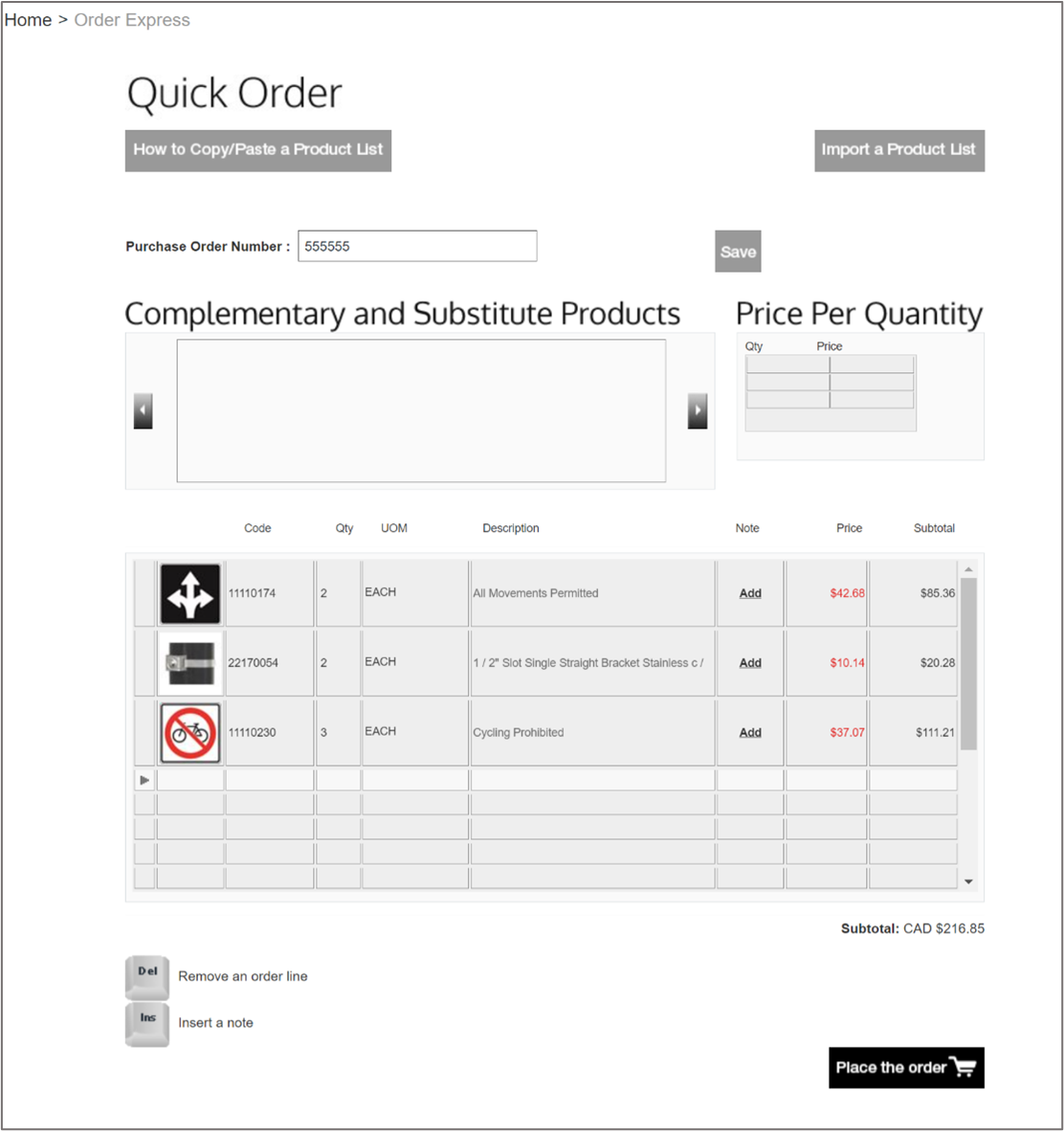
You can import a product list by selecting Import a product list, a window will open where you can choose the file you wish to upload. This file needs to be a CSV file to be uploaded.
Complementary and Substitute Products: This section shows you all relevant complementary and substitute products of the product selected in the list (if applicable).
Price per quantity: This table shows you the pricing brackets per quantity (if defined) of the product selected in the list. It also shows you the available inventory of the product in the web store.
Del/remove an order line; Ins/insert a note: You can click on those two buttons either to remove a selected order line or insert a note on the product; or press the analogous key on your keyboard for the same result.
Place the order: Select this button to place your order. It will direct you to the checkout page.
